Are you looking to get a lot of hits every day from Google? To do that, you need to research the user’s search keyword. You need to understand how people are looking for these specific words? What is their true need? That is why keyword research is very important.
Luckily, Google has a free keyword research tool that allows you to do that: Google Keyword Planner (formerly Google Keyword Tool).
Google’s keyword planner has received poor reviews from webmasters, especially since Google removed the ability to view exact monthly search volumes. Now they show only a vague range. If you are a regular Google keyword researcher, you will know that less than a few years ago, they began to show search queries more vaguely. They use the search access range for example 10K – 100K instead of the exact number as before.

Monthly search volume range for the keyword “best protein powder” through Google Keyword Planner.
In fact, you absolutely can know exactly what the number displayed instead of 10K – 100K will be. I do that by running an AdWords advertising campaign. But this is a costly way, and you will not be able to do that while you are in the planning stage.
But do not let this stop you or look for another free tool. Google Keyword Planner is a powerful and clear tool that is nothing more than using Google’s own service to research keyword on Google. We can even use some trickery to revive exactly this lost search volume. I checked that and it completely happened.
What is the problem? Most SEOs do not know how to get the most out of this tool. Read this if you want to find out more SEO implementation mistakes.
In this article, I will show you how to get some serious SEO value from Google Keyword Planner. Who knows right? There may even be a few errors to revive exact search volumes … for free.
Let’s start with the basics.
Main content
How to access Google Keyword Planner (100% free)
How to use Google Keyword Planner
Get search volume and forecasts
7 Google Keyword Planner Hacks (Most SEOs do not know)
- Unlock search volume
- See keyword ideas for more than three phrases at ONCE
- Steal keyword ideas from your competitors
- Find questions that people are asking
- Find lucrative keywords by reviewing the proposed bid
- View keyword volumes for local areas … right down to CITY level
- See what devices people are using (and what you should optimize).
Final thought
How to access Google Keyword Planner (100% free)
Google Keyword Planner is 100% free to access. You do not need to spend a penny on AdWords advertising to get access. You only need a Google account.
Note: You do not have a Google account? Get one for free here.
But here is what happens when some people try to access the tool:
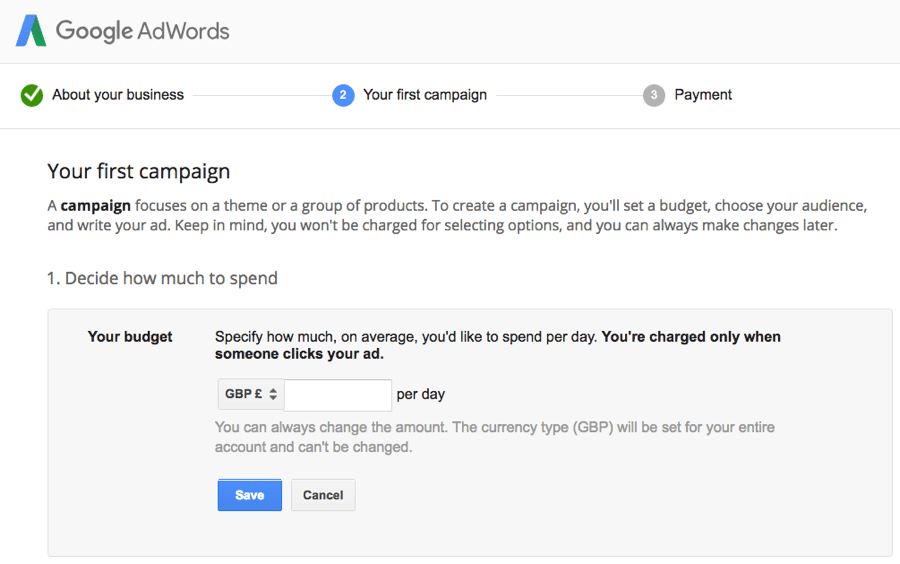
You are required to set up an AdWords campaign.
Google is very positive with this, in fact, it may look like that there is no way to access the tool without handing over some cash. Yes, I have good news:
You CAN access the tool WITHOUT running AdWords ads.
Here’s how to do it:
Click “Start using keyword planner.”
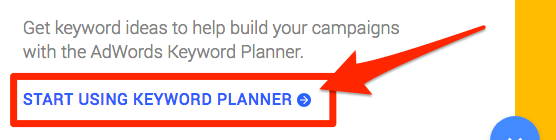
SIDENOTE.
You may then be asked to re-enter your password for verification.
Now here is the important part:
When you see the registration screen, do not fill in. Click “Skip the guided setup” instead.
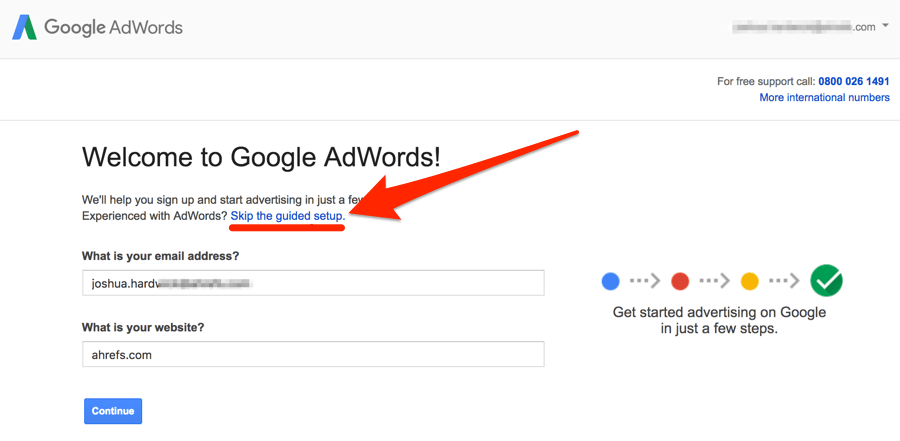
Next, enter your email, country, time zone and currency. This should all be pre-filled. Click “Save and continue.”
You will be taken to the AdWords Campaign Overview / Google Ads.
Finally, on the menu bar, click Tools> Planning> Keyword Planner (Tools> Planning> Keyword Planner)
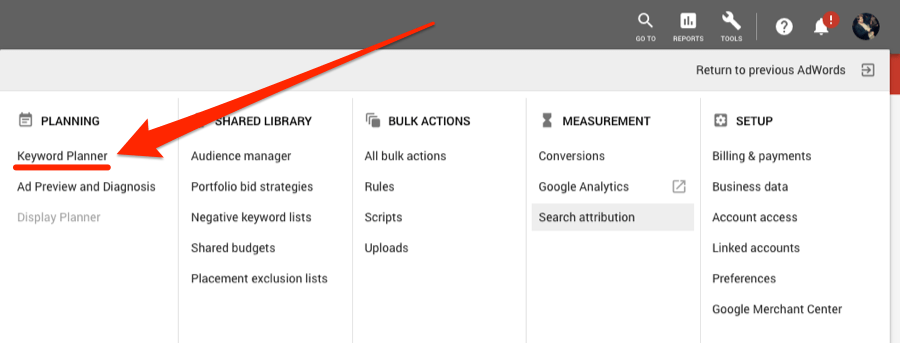
You have access! No need to enter billing information or run AdWords ads.
Note: I realize that this feature works for personal Google accounts, but I cannot get this account to work with G Suite accounts. I recommend you use your personal account if you are trying to get access.
Now let’s learn how to use it.
How to use Google Keyword Planner
Google Keyword Planner gives you two options to get started:
- Find keywords: Get keyword ideas that can help you reach people who are interested in your product or service;
- Get search volume and forecasts: See search volume and other historical indicators for your keywords, as well as forecasts on how they might perform in the future.
Both options take you to the Keyword Plan, but what you see will vary slightly depending on your selection. These are not two separate standalone tools.
Explore each starting point in more detail.
– “Find keywords”
Want to discover new keyword ideas? Get started here.
Follow Google’s instructions, just “Enter words, phrases or URLs related to your business.” After that, Google will restart some keyword suggestions.
Here are suggestions for “SEO”:
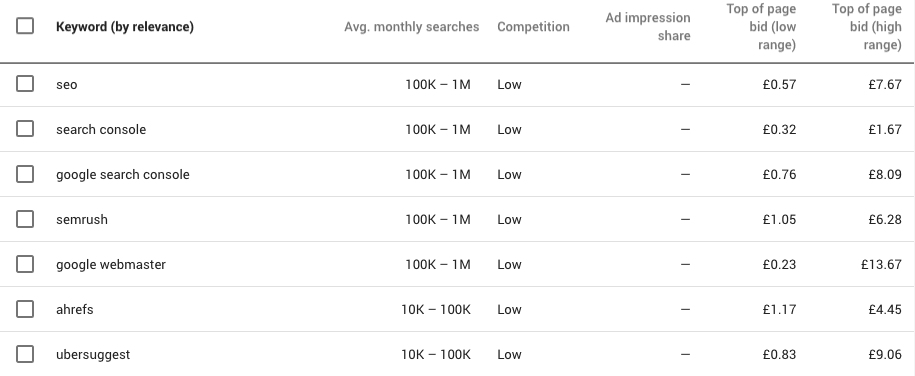
There is a total of 1,106 keyword ideas.
For each proposal, you will see:
- Average monthly searches;
- Competition
- Top of page bids (low range);
- Top of page bids (high range)
But you are not limited to single words, phrases also work. And you can enter up to three keywords and phrases at once.

There is also the option to use the URL as a seed.

Or you can enter up to 3 seed keywords and a URL at the same time.

But whatever you do, Google will never show more than 1 to 2K keyword suggestions.
Even if I entered up to three identical keywords (“seo”, “link building” and “keyword research”), I still received only 1,693 suggestions.
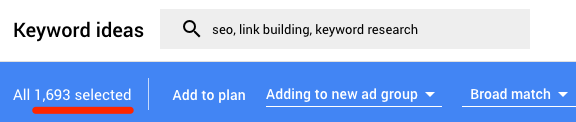
This is quite poor when compared to other keyword research tools.
For example, Ahrefs Keyword Explorer, restarting 232,252 suggestions based on those same three keywords … more than 137 times what Keyword Planner provides us with.
Get search volume and forecasts
Do you already have a list of keywords you want to see metrics for? Get started here.
Just paste them in, press “Start” and it will take you to the Predictions section.

There are no keyword suggestions here. It shows how many clicks and impressions you can expect if you decide to run ads for the keywords you have chosen on Google AdWords over the next 30 days. You will also see the estimated cost, CTR and CPC.
Most of this data is clearly targeted at AdWords advertisers. But here is a quick tip:
Go to the “Historical Metrics” tab and you will see 12-month average search volume for your keywords. These are the same ranges that you see when you start with the “Find new keywords” option.
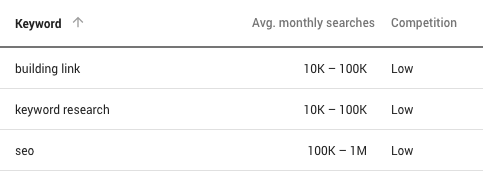
You do not see value in such ranges?
Keep reading. You will never know, I have a trick to unlock the exact search volume.
7 Google Keyword Planner Hacks (Most SEOs do not know)
Here’s what happened when I asked my Facebook friends about Google Keyword Planner hacks / tips:


So, I dig deeper to try to understand why this is the case.

Google’s Keyword Planner has much more to offer than search volume.
Here are 7 tips to help you get the most out of it, starting with what you are waiting for
1. Unlock search volume
Google’s reluctance to show exact search volumes is one of the most frustrating things about Keyword Planner. That is why many SEOs no longer use this tool.
For example, consider these two keywords – both have a search range of 10K-100K:
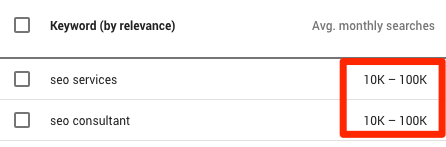
But I know that, in fact, one of these keywords gets more searches than the other.
So here are two ways you can get some exact numbers … for free.
Method 1: See estimated impressions for CPC bids
Start by adding some keywords to your plan. You can do this by manually entering the keyword list into the “Get search volumes and metrics” tool.
Also, check out some of the keywords in the Keyword Ideas view and add them to your plan like that. Just be sure to select the “exact match” option when prompted.
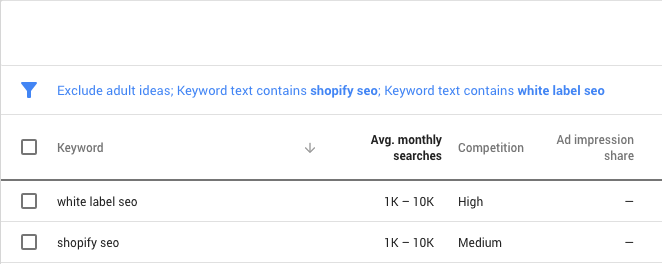
Go to the Keywords view. You should see a box at the top that looks like this:
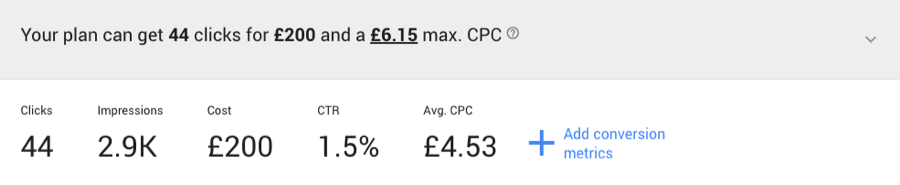
Click the drop-down menu and make sure CPC bids are set as high as possible. You can do this by clicking on the right side of the chart, as follows:
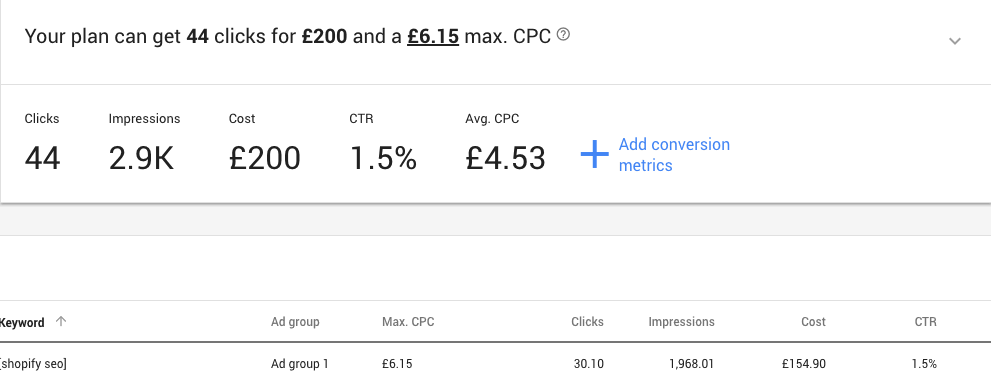
Now pay attention to the “Impressions-Display” column. This tells you the estimated number of impressions your ad will receive over the next 30 days … from your target keywords.

Because you set your max CPC so high, these impressions should be close to the actual monthly search volume for that keyword.
You can refer to keywords from Ahrefs.com tool to see if the closing of these numbers is right.

Not too much, right?
Method # 2. Install keywords everywhere
Keywords Everywhere is a free Chrome extension that adds search volume and CPC to the websites you already use: Google, YouTube, Amazon, etc.
Here it is working:

Note: It is also available for Firefox.
But here is what many people do not know: it also brings search volume to Google Keyword Planner.
You do not believe me? Let’s watch:
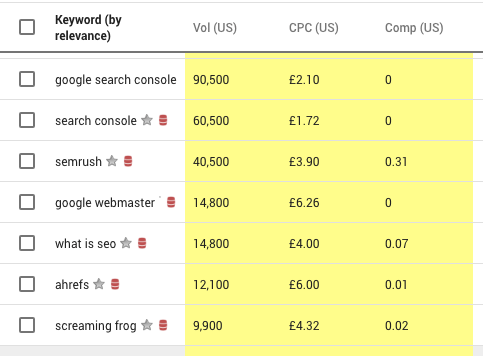
It is amazing, isn’t it? The problem is that there is no easy way to export this data.
But with a bit of XPath code and the Scraper Chrome extension, that is possible.
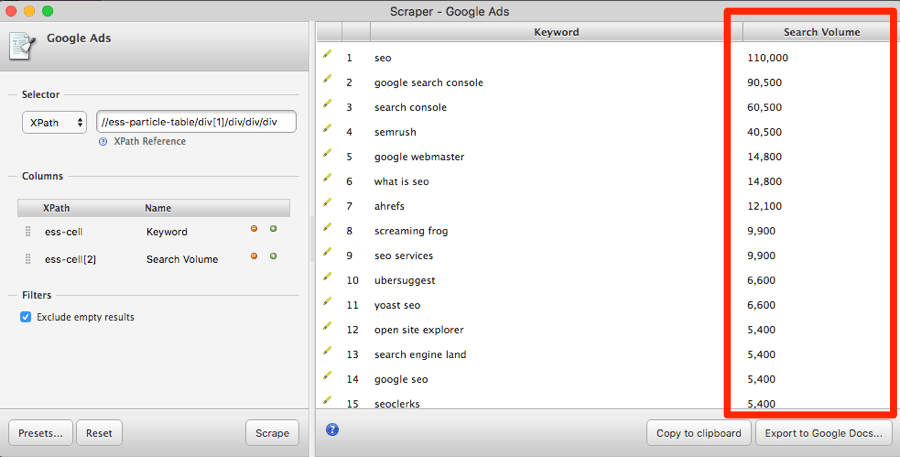
Whichever “hack” you use, I recommend using numbers with a bit of alertness
2. See keyword ideas for more than three phrases at ONCE
Here is what happens if you try to add more than three identical keywords in Google Keyword Planner:
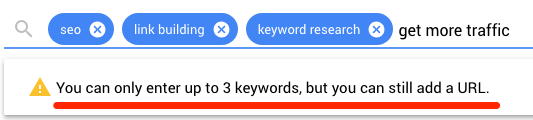
“No stairs, denied.”

But there is a way to do this. Just do them once. Then add them to your plan by clicking the checkbox at the top of the list, selecting the “select all XXX – select all XXX” option and clicking “add to plan – adding to the plan”.
Do it for 743 suggestions based on the keyword “SEO”.
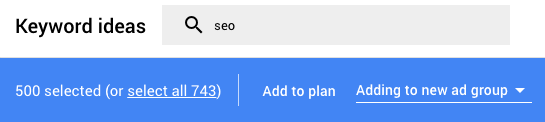
Now, we will do the same for the suggestions from the following keywords: “link building,” “keyword research,” “guest posting,” and “get more traffic.”
If we then go to the Historical Metrics tab in Keywords, we will see ALL the keywords we have just added. And best of all, the list has been de-duped automatically, so there are no repetitive keywords.
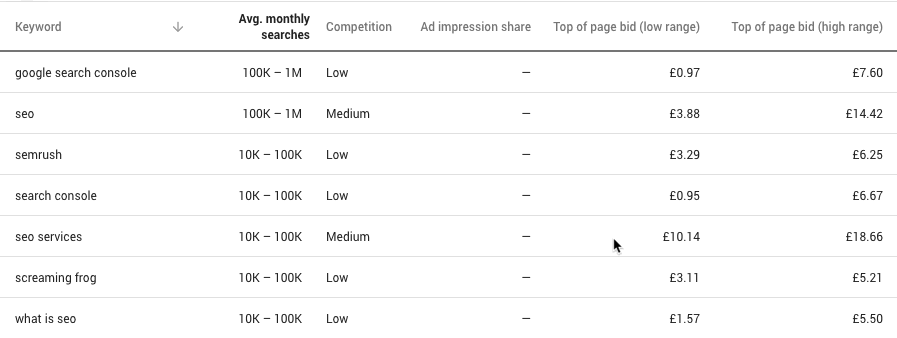
By default, they are displayed in alphabetical order. But you can order by search volume, competition, whatever you like.
3. Steal keyword ideas from your competitors
Google keyword planner can generate keyword suggestions from a URL.
Using rival Urls for research is the fastest way to learn about that area. You can track your competitors and steal their keywords. Just grab one of their URLs, paste it in and select “Entire site” from the drop down menu.
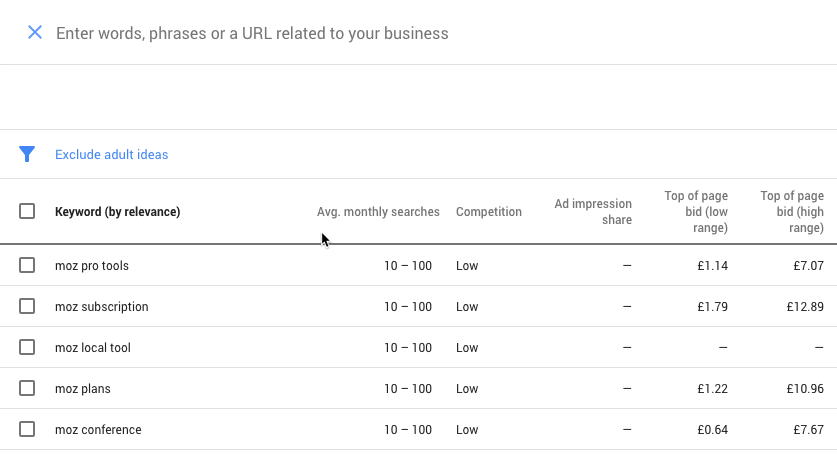
2,274 keyword suggestions.
If you see many keywords related to competing brands, as we do here, use filters to exclude them.
“Filter> keyword text> brand name – Filter> keyword text> brand name”
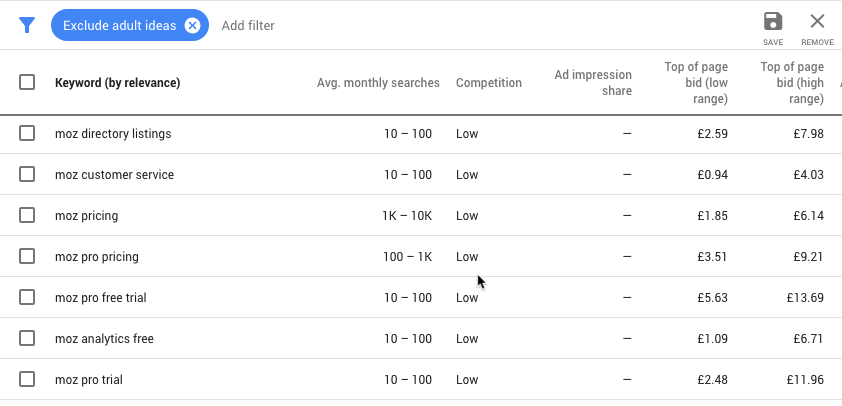
Thinking like this, you can repeat that action with other competitors until your keyword data becomes huge.
4. Find questions that people are asking
Knowing what questions your audience is asking can be extremely helpful when pitching content ideas. This is probably why tools like Answer The Public are so popular.
But you do not need to use a separate tool for this. With a little hack, you can do this in Keyword Planner.
Filter> Keyword text> contains> – Filter> Keyword text> contains> enter one of the following: who, what, why, when, where, how.
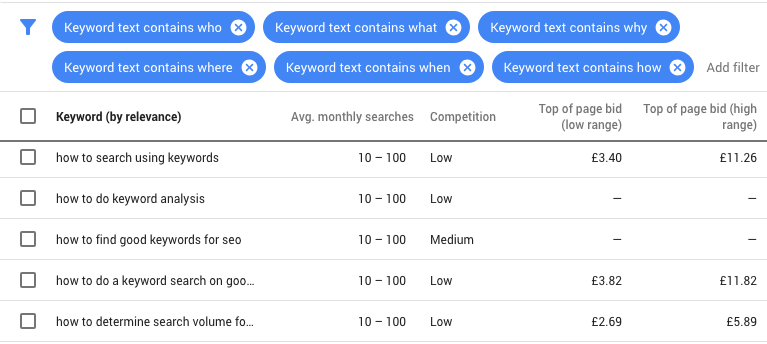
Reload and try again with another keyword. It should look like this when you finish:
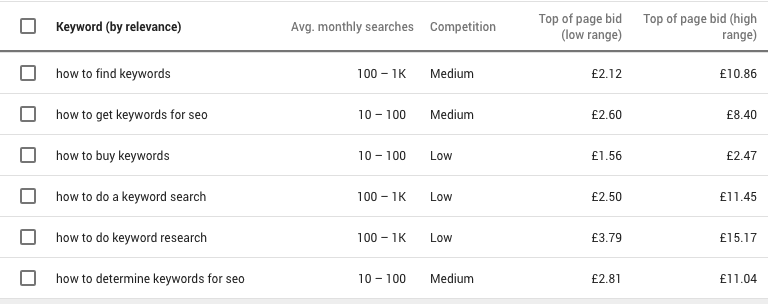
Result: 211 suggested question types.
There are some great content ideas here, such as: what is
- link building
- search engine optimization
- the best SEO tool
- etc.
Repeat this process with different key keywords to build Big data query-based queries.
Be sure to add filtered results to your plan each time. You can even create specific ad groups for these terms. If you see the effect, you absolutely can use advertising services for them, right?
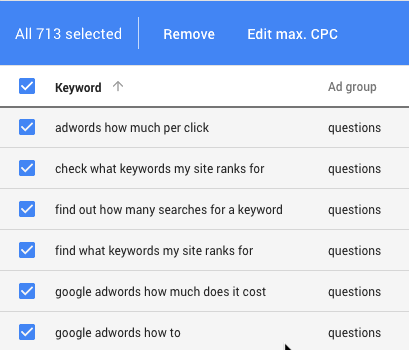
This makes it easy to filter these terms in Excel / Google Sheets if you export your package.
5. Find lucrative keywords by reviewing the proposed bid
Keyword suggestions are all good and good, but how do you know what value for your business?
You can select them all manually but this is not fun, especially if you have hundreds or thousands of keyword ideas.
You want my suggestion? Use the column “Top of page bid (high range).
Here is Google’s definition of this:
“Top of page bid (high range)” shows the higher range of what advertisers have historically paid for the keyword’s top of page bid, based on your location a second Search Network setting. The average CPC of your keywords may vary.
It is obvious that if people are willing to bid a lot for this keyword, it must be converted into sales. And if it converts Google traffic to sales or leads, then it could be a worthwhile ranking.
To sort by this column, simply click on the column header. Make sure it is sorted high to low that way, the most lucrative keywords will rise to the top.
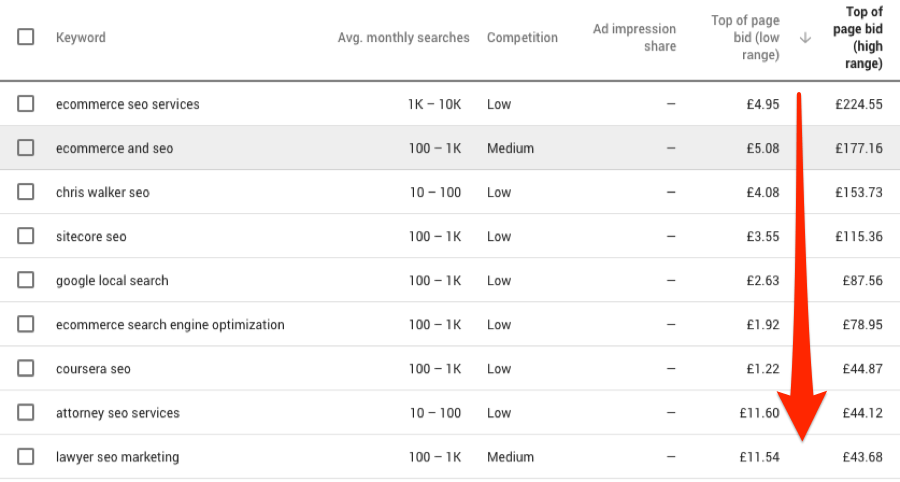
I guarantee that 9/10, this will immediately reveal commercial, sales keywords.
PRO TIP
Are you thinking of targeting one of these keywords? Take a look at how businesses are using advertising.
You can do this by googling the term and viewing ads.
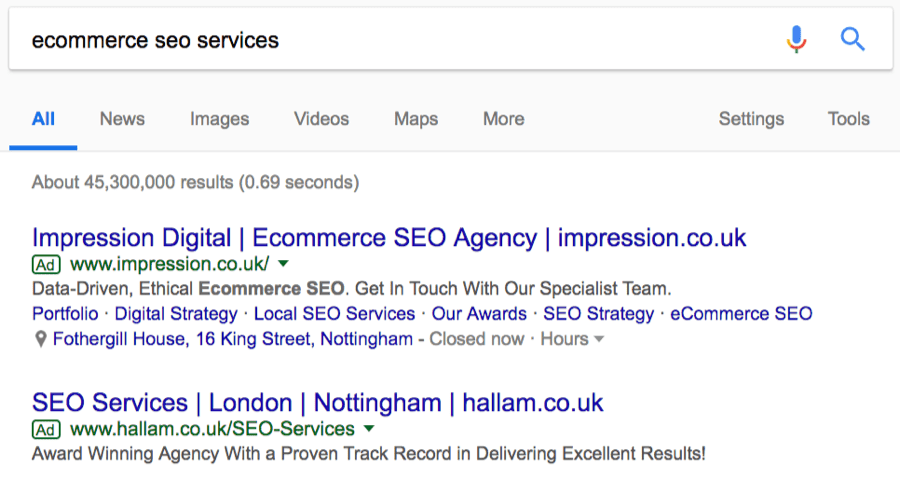
Do they sell products or services like you? Then it could be a good keyword to target.
Oh, and this is a very interesting trick, isn’t it?
Sort this column in ascending order to find information search terms. These are often great topics for blog posts.
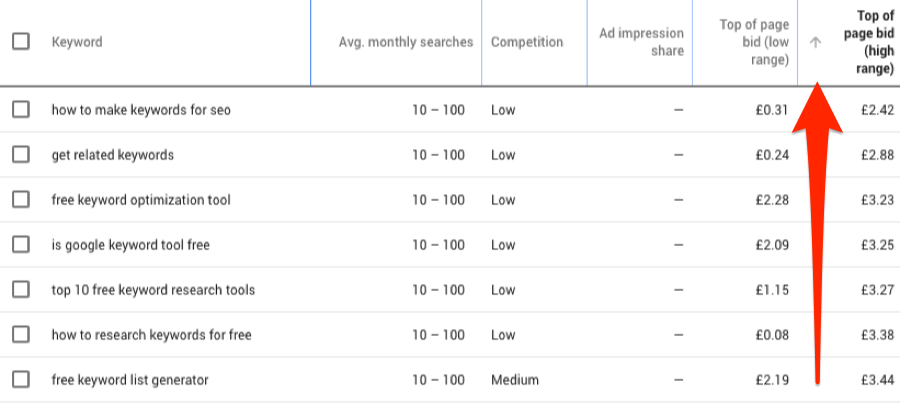
6. View keyword volumes for local areas … right down to CITY level
Most keyword research tools are incapable of telling you how many people search for a term in specific states, cities and other local areas. They show only search volumes for the entire country.
Such volumes are somewhat useless when it comes to local SEO.
Let’s say that you are a plumber. Using show → hack search volume (# 1), we can see that the phrase “plumber” will receive ~ 286 thousand estimated impressions in the next 30 days.

But one thing is plumber – plumber does not serve the whole country. It’s not possible.
The interesting thing about Google Keyword Planner is that you can actually see estimated impressions for more localized regions. Even for specific cities.
Just start typing a location into the location filter at the top. Try it for Los Angeles (city).
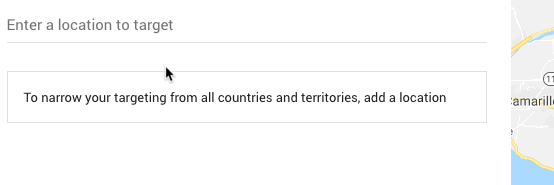
Now we see that the “plumber” only has ~ 12,000 impressions monthly. Pretty neat, right?

This is not only useful for local businesses. You can also use it to understand the most common locations from which a phrase is searched.
Just add a keyword (or more) to your plan
Now go to Plan Overview- Overview of the plan, select “All locations” in the location filter and scroll down to the Locations box. You will see the list of top countries from which to search.
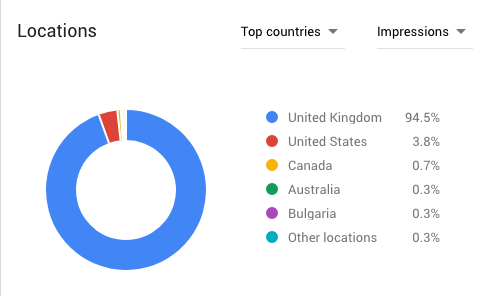
Note: First, remember to delete the location specific filter of the city.
You can see that for “people become fit,” 94.5% of all impressions come from the United Kingdom. Surprisingly, because it is a British spice.
But you can go deeper. Knowing that most searches are from the United Kingdom, we can set the United Kingdom as a location in the location filter. Now the Location box will show more localized areas.
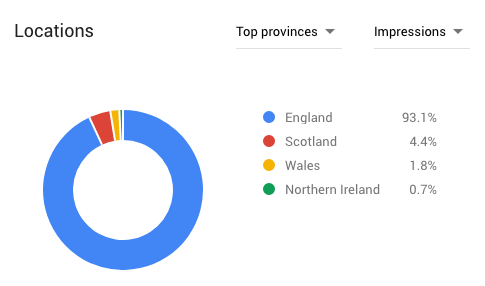
93.1% of all searches are in the United Kingdom. Use the drop-down menu and narrow this down further … into particles.
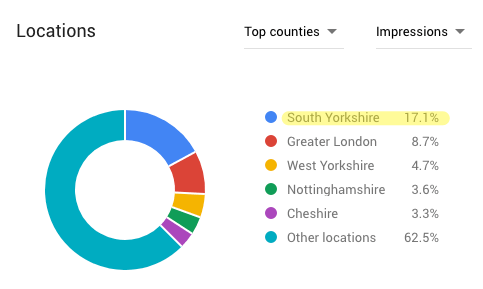
17.1% in South Yorkshire, but also 8.7% in London – it seems to be popular among Londoners (for some reason).
Now look at the cities.

8% in Sheffield. Again, hardly surprising – that is where it is done.
PRO TIP
You can also use this feature to help figure out WHO you should create content for.
For example, 3.9% of all searches for “rent a luxury car” come from Los Angeles.
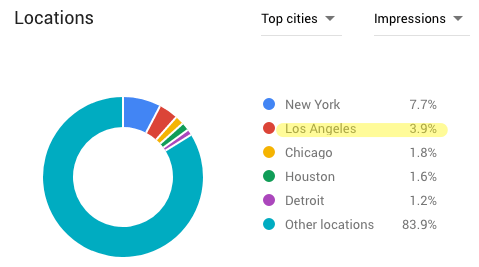
If you run a luxury car rental company, it can pay to create compelling folklore from Los Angeles … even if it is not entirely car-related. This will be a great way to attract potential customers.
7. See what devices people are using (and what you should optimize).
People use a variety of devices to browse the web, namely smartphones, laptops and tablets. Each of these has very different screen sizes, which means it is difficult to perfectly optimize your site for all of them.
To illustrate, this is part of Ahrefs.com
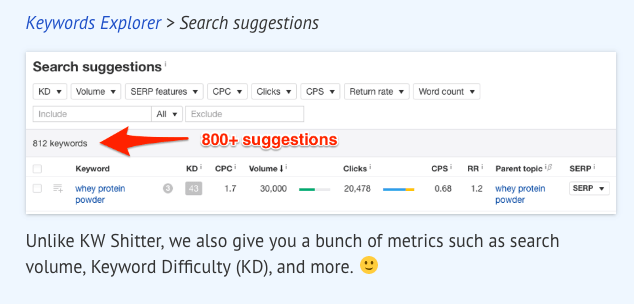
… And on mobile devices:
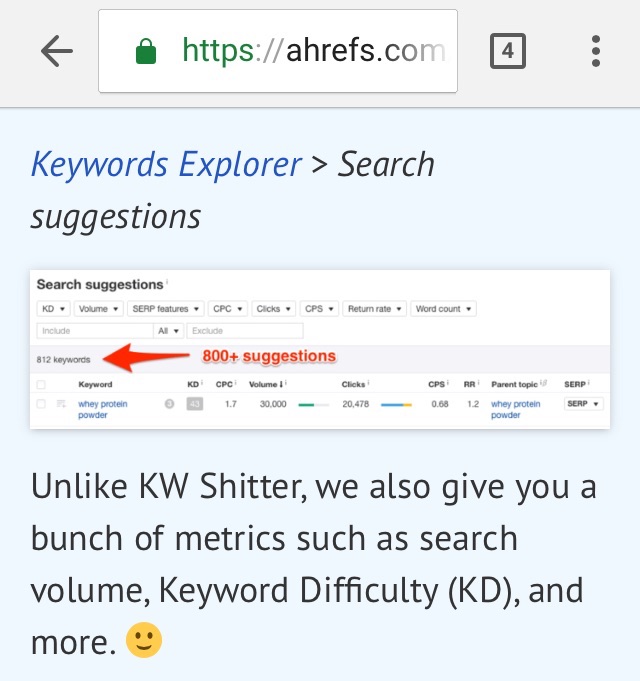
Although the text is completely readable on mobile devices, some of the numbers on the screenshots are quite difficult to read. This does not bring the best user experience.
But here is the thing: I know that most people who read this guide do so on desktop.
How? I checked in Google Keyword Planner.
To do this, add keywords to your plan and go to the Plan Overview. See the Devices section, specifically the Display bar. Hover your mouse over this item and it will tell you the percentage of impressions coming from each device category.
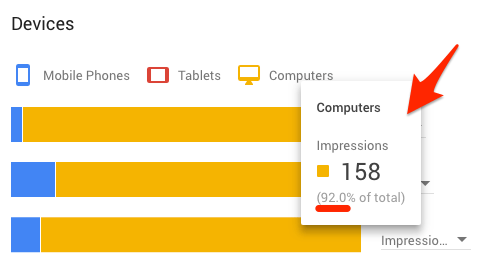
You can see that for the keyword “free keyword research tool”, 92% of impressions come from computers – devices with large screens.
So, it makes sense overall to prioritize the desktop user experience above all others.
For some keywords, it would be another way. Take the “best restaurant near me” for example.
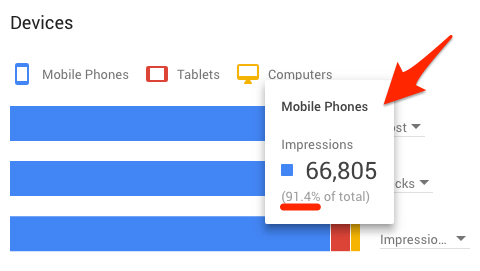
91.4% of all impressions come from mobile devices.
This makes sense. These Google people are most likely just looking for a good restaurant for lunch / dinner while out and about.
Final thought
Google Keyword Planner is clearly a powerful tool. I recommend incorporating it into your keyword research process. It is packed with super valuable insights that you cannot get from any other keyword research tool.
But it does not have its limitations, the lack of exact search volumes is a major omission that Google has intentionally hidden away from us. With the above research tips, you can fully exploit this information and somehow build a perfect plan for both SEO and Advertising.
From: Ahrefs.com
